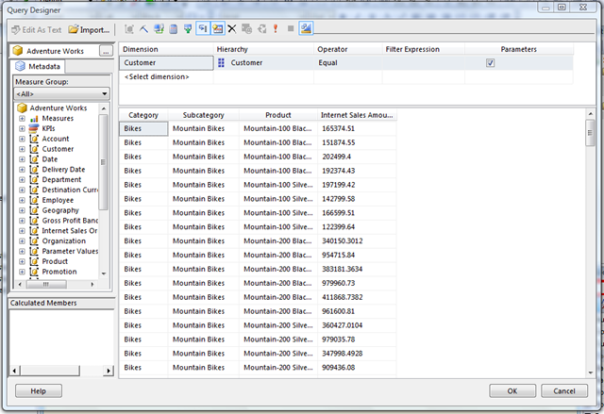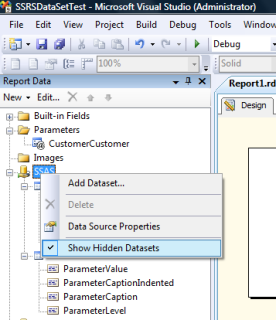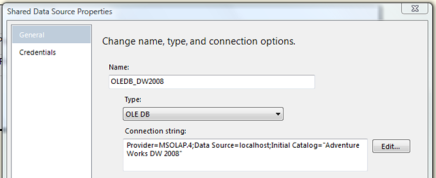Tuning SSRS-Generated MDX Parameter Queries
Reposted from Chris Webb's blog with the author's permission.
Sometimes you’ll find yourself in the position of building SSRS reports where you have parameters with a large number of available values. Using the Adventure Works cube as an example, if you were to drag the Customer attribute from the Customer dimension onto the filter area of the Query Designer for a simple query and check the Parameters box like so:
…you’d end up with a parameter where you can choose any customer to filter on – and there are 18485 customers on that hierarchy.
If you right-click on your data source in the Report Data pane (in BIDS in SSAS 2008) and check the Show Hidden Datasets option, you can see the MDX query that BIDS generates to return the list of available values for the parameter query:
Here’s what the query will look like for the Customers hierarchy for the Customer dimension:
WITH
MEMBER [Measures].[ParameterCaption]
AS [Customer].[Customer].CURRENTMEMBER.MEMBER_CAPTION
MEMBER [Measures].[ParameterValue]
AS [Customer].[Customer].CURRENTMEMBER.UNIQUENAME
MEMBER [Measures].[ParameterLevel]
AS [Customer].[Customer].CURRENTMEMBER.LEVEL.ORDINAL
SELECT
{[Measures].[ParameterCaption]
, [Measures].[ParameterValue]
, [Measures].[ParameterLevel]}
ON COLUMNS
, [Customer].[Customer].ALLMEMBERS
ON ROWS
FROM [Adventure Works]
On my laptop this query executes in just over 1.5 seconds. Not bad, you might think, for a query that returns a fairly large number of rows. But we can do better!
This query returns all customers on rows and three columns: the caption of each member, the unique name, and the ordinal of the level (which is used for indenting the caption of each member in the dropdown list for the parameter, so you can easily distinguish between members on different levels). These values are returned as calculated members, but they can also be obtained as member properties and this is the key to tuning the query. So, if you create a new OLEDB connection to the cube (ie you don’t use the built-in Analysis Services connection type but you create a data source that connects to the cube using the OLEDB connection type)…
…and then create a new dataset with the following query:
WITH
MEMBER MEASURES.DUMMY AS NULL
SELECT
{MEASURES.DUMMY}
ON COLUMNS
, [Customer].[Customer].ALLMEMBERS
DIMENSION PROPERTIES UNIQUE_NAME, MEMBER_CAPTION, LEVEL_NUMBER
ON ROWS
FROM [Adventure Works]
CELL PROPERTIES VALUE
You’ll find you get almost exactly the same data back, although this time the query returns in around 0.2 seconds.
A few things need to be noted here. First of all, although MDX allows you to put an empty set on columns, in the query above I had to create a dummy calculated measure that returned null because otherwise the query didn’t return any rows from the OLEDB data source. Secondly, in the new query the All Member unique name and caption come out as nulls – that’s normal behaviour for flattened rowsets (which is what you get when you run queries through an OLEDB connection), unfortunately, and again something we’re going to have to work around ourselves. Thirdly, we also need to create a column with indented member names – the original parameter dataset did this using a SSRS expression in a calculated field – although in this case, where there’s only one level underneath the all member, we could probably skip this and not hurt usability.
To trap the nulls and make sure the All Customers member appears as a parameter option, you can use a calculated field on the new dataset with an expression like this:
=iif(
Fields!Customer_Customer_Customer_UNIQUE_NAME.Value is Nothing
, "[Customer].[Customer].[All Customers]"
, Fields!Customer_Customer_Customer_UNIQUE_NAME.Value)
And to generate the indented captions you can use an expression like this:
=iif(
Fields!Customer_Customer_Customer_UNIQUE_NAME.Value is Nothing
, "All Customers"
, " " + Fields!Customer_Customer_Customer.Value)
You then need to delete the original parameter dataset, point the report parameter to the new dataset and bind these two columns to it value and label fields. And lo and behold, you have a report that runs just over a second faster than it did before. This might seem like a lot of hassle to go through for such a small gain, but if you have more than one large parameter the time savings will add up and your users will notice the difference.
 |
Chris has been working with Microsoft BI tools since he started using beta 3 of OLAP Services back in the late 90s. Since then he has worked with Analysis Services in a number of roles (including three years spent with Microsoft Consulting Services) and he is now an independent consultant specialising in complex MDX, Analysis Services cube design and Analysis Services query performance problems. His company website can be found at http://www.crossjoin.co.uk and his blog can be found at http://cwebbbi.wordpress.com/ . |