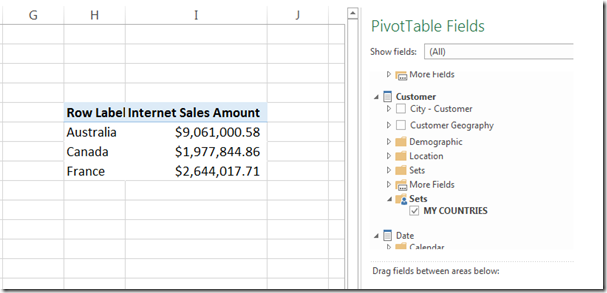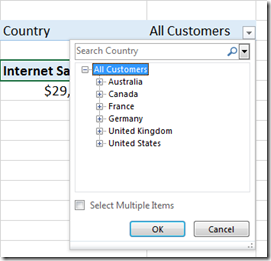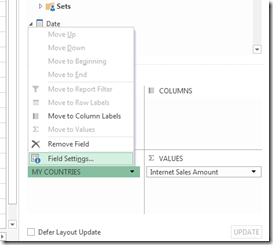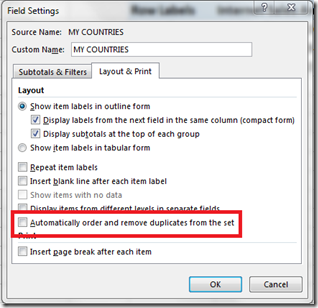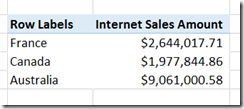Ordering Of Named Sets In Excel
Reposted from Chris Webb's blog with the author's permission.
A bit of an obscure one, this, but it's come up twice this week so worth mentioning. When you define a named set on your SSAS Multidimensional cube, Excel doesn't respect the order of items in that set by default when you use it in a PivotTable. Consider the following named set defined on the Adventure Works cube (on the Calculations tab of the cube, not in defined in Excel itself):
CREATE SET [MY COUNTRIES] AS
{[Customer].[Country].&[France], [Customer].[Country].&[Canada], [Customer].[Country].&[Australia]};
Note that the countries are in the order France, Canada, Australia. When you use this named set in Excel, this order is overridden and the countries come out in hierarchy order, that's to say the order that they appear on the Country hierarchy: Australia, Canada, France.
How can you stop this? After all, in a lot of cases the order of members in a named set is important. If you have Excel 2010 or Excel 2013 (I believe this option isn't available in Excel 2007), you need to click on the name of the set in the PivotTable Field List pane and select Field Settings:
Then in the Field Settings dialog go to the Layout and Print tab and uncheck the "Automatically order and remove duplicates from the set" option:
When you do that, the order of your set is respected:
 | Chris has been working with Microsoft BI tools since he started using beta 3 of OLAP Services back in the late 90s. Since then he has worked with Analysis Services in a number of roles (including three years spent with Microsoft Consulting Services) and he is now an independent consultant specialising in complex MDX, Analysis Services cube design and Analysis Services query performance problems. His company website can be found at http://www.crossjoin.co.uk and his blog can be found at http://cwebbbi.wordpress.com/ . |